In classic Ars system guides, we assumed that everybody wants the same thing out of a computer—the only question is how much you spend. And in that case, the beloved "Budget Box / Hot Rod / God Box" classifications made a lot of sense.
In this latest era of the guide, though, I'd like to branch out a little. System builds are getting more and more task-focused and specific—and that's not a bad thing. The modern geek doesn't just have one computer per household, or even one computer per geek.
So in our first guide for 2017, we're going to look at three separate systems anybody might want: the Thriftstation, the Workstation, and the Battlestation. They still range from least to most expensive, but they also have distinctly different foci. The Thriftstation makes a great silent HTPC (home theater) or unobtrusive, low-cost general-purpose machine. The Workstation steps things up and aims at serious office work, medium design work, and/or light gaming. And the Battlestation gets serious about FPS (c'mon) and pwning noobs.
You've waited long enough as is, let's get to the builds.
The Thriftstation—$558
Our least-expensive build, the Thriftstation, focuses on getting simple jobs done cheaply, effectively, and unobtrusively. Some Arsians might consider this one cheating, because there's not a whole lot of "building" to it at all: we're going to start with the Qotom line of miniature PCs.
You may remember these from my Router Rumble article. These make great routers, but they also make great HTPCs and surprisingly capable general-purpose desktops as well. They're completely quiet, draw less power than most LED light bulbs, and can even be mounted directly to the back of a standard TV set or monitor for an effectively "invisible" installation.
You can buy a Qotom (or similar) mini-PC of this type fully assembled, but we're going with a barebones model. Specifically, the Q150P-S108 is a barebone config featuring a Celeron N3150 quad-core CPU preinstalled on a motherboard in a small, rugged chassis. We'll need to add our own RAM and storage to this config, plus we'll install the operating system of our choice. This option lets us make sure we don't get some dodgy off-brand SSD that we might not want to trust… and it allows us to dial in our selection of components even further. If you want an HTPC, for example, you probably don't need or want a Windows license; instead install Kodi on your new mini-PC and get going. The barebones PC itself runs $160 on Amazon right now, including shipping (from mainland China to the USA).
For most users, we're going to assume that you're starting from scratch and that you want a general purpose Windows 10 PC for light office work and Internet browsing. With this goal, we'll need a Windows 10 license, some RAM, and a hard drive. We'll also want a Wi-Fi adapter, monitor, keyboard, and mouse. After putting all that together, we've got a nice little machine that bolts right to the back of a monitor, is absolutely silent, won't suck dust bunnies into the case, and is surprisingly competent for light office work, Web browsing, and maybe even a little Web-based gaming.
-
You might be familiar with these little critters from my "Router Rumble" article. They're super cheap, super small, low power, and fanless – with lots of inputs and outputs. Just what we want in a Thriftstation. -
You can bolt the little fanless PC *directly* to the VESA mount holes visible on the back of this monitor. Four screws later, you've got an "invisible" PC installation, with a single small bundle of wires to a single point on your desk, instead of the usual sprawling rat's nest.
Parts for the Thriftstation
Qotom Q150P-S108—Note that if this model sells out, you'll probably see the price jacked way up to $350+ instead of the item simply being marked as unavailable. If that's the case, don't panic. Search around the site for other Celeron Mini PCs; there's probably a newer model available for around the same price. (You can also look elsewhere if you just want to spend a little more money in return for a beefier processor; Qotom also sells more powerful mobile i3 and i5 versions of the same machine.)
Qotom-Q150P-S08
Price: $159.62 at Amazon Marketplace
Ars Technica may earn a commission on this sale.
ASUS VE248H 24" LED monitor—In general, 24" monitors are pretty much the sweet spot these days. There's not a whole lot of point in buying smaller unless you just don't have any room on your desk. There are plenty of options in this range on Amazon, most with great ratings and capable of doing a perfectly cromulent job. The features that stand out on this ASUS are plenty of input options (HDMI, DVI, and VGA), easy-to-find controls (buttons on the bottom bezel, no goofiness with touch-sensitive hotspots), and built-in speakers. (Don't expect to bring down the house with the speakers in this or any monitor, but it's nice to at least have the option of a single HDMI cable running from your PC to your monitor. You'll be able to hear the soundtrack to your favorite funny cat videos.)
Asus VE248H 24-inch Monitor
Price: $150.20 at Amazon Marketplace
Ars Technica may earn a commission on this sale.
Windows 10 Home, x64—You can download it as an ISO, or order a USB thumbdrive ready-to-install that ships to your address. Note that you also may very well be able to find Windows Home OEM at a lower cost from a reputable vendor—I usually pay around $80 per license. When you buy OEM, though, you'll need to burn your own thumb drive to install it, and you can't legitimately transfer the license from one computer to another later. Finally, keep in mind that it's ridiculously easy to accidentally buy counterfeit Windows if you search for OEM versions online. So unless you really know what you're doing, we'd recommend playing it safe, making it easy on yourself, and buying the full version from the Microsoft Store.
Windows 10 Home
Ars Technica may earn a commission on this sale.
Corsair Value Select 8GB DDR3L SODIMM—You could choose to "thrift out" a little further and go with a 4GB stick for about $20 less. But unless you're planning on a Linux HTPC instead of our general-purpose Windows build and working on a really tight budget, I'd recommend sticking with 8GB.
Corsair Value Select 8GB DDR3L SODIMM
Ars Technica may earn a commission on this sale.
SanDisk SSD Plus 120GB SSDA-120G-G26—Yes, you can get smaller SSDs for less… but not for a lot less, and the smaller ones may give you trouble with Windows Updates stacking up and eating too much space in a few years (not to mention, they may generally have lower performance). I'd advise you to be a little picky about brands here, too. I've had good luck with SanDisk and Mushkin on the low end, even Adata if you're not too picky about performance. But there is some real garbage floating around in the under-$50 category from overseas brands you've never heard of and likely don't want to. Caveat emptor.
SanDisk SSD Plus 120GB SSDA-120G-G26
Ars Technica may earn a commission on this sale.
Logitech Desktop MK120—This is a no-frills, but high-quality wired USB keyboard and mouse combo. I'll probably catch some flak over this, but I like wires. They don't need batteries, they don't have interference problems, and they keep you from losing the mouse on your desk. You also don't have to wonder about somebody wirelessly snooping and capturing your keystrokes. If you really hate wires but don't want to throw out the budget, choose the MK270 instead. It's basically the same keyboard and mouse, but it comes with a 2.4 GHz USB transceiver and a few AA batteries instead of the wires.
Logitech Desktop MK120
Ars Technica may earn a commission on this sale.
Linksys Dual-Band AC1200 USB3 WiFi Adapter (WUSB-6300)—You might not need Wi-Fi at all. If you used wired Ethernet (like a civilized person), the Qotom mini-PC's motherboard already has you covered. If not, you'll need to bring a Wi-Fi adapter to the table, and I highly recommend this Linksys USB3 adapter. This is what I selected as my "reference adapter" for the series of Wi-Fi testing pieces I've done here and for the Wirecutter; the WUSB-6300 got the nod there for having the best and most consistent speeds, both upload and download, out of all the 2×2 adapters I tested. As a bonus, its design is relatively slim and lightweight. You could also choose to go with a mini-PCIe adapter (such as the $26 Intel 7260), but it won't have the range or speed of the WUSB-6300. You'll need to fiddle around with antenna connectors, and you won't be able to easily swap it between devices. Your call.
Linksys Dual-Band AC1200 USB3 WiFi Adapter (WUSB-6300)
Price: $24.99 at Linksys (refurbished)
Ars Technica may earn a commission on this sale.
[contf] [contfnew] 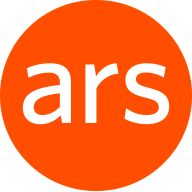
Ars Technica
[contfnewc] [contfnewc]
The post Ars Technica System Guide: December 2017 appeared first on News Wire Now.























































