Unless you use a Kindle or another e-reader regularly, you probably don't come into contact with e-ink displays. While they were once popular for high-end devices, they've largely been relegated to use in reading devices now that LCD and other display technology have grown in popularity and affordability.
But the company reMarkable is trying to expand e-ink's use with the reMarkable paper tablet, a slab with a 10.3-inch e-ink display and an included stylus. Not only is it meant to be a reading device, but the reMarkable is designed to replace pretty much any papers you have to bring with you anywhere—books, documents, notes, sketches, and the like.
That's not a new concept, as many of us have one device that holds most of the things we need daily. The reMarkable tablet goes after paper lovers specifically, boasting its e-ink display and companion stylus as better, more convenient alternatives to the traditional paper-and-pencil setup. But it's a hard sell—priced at $599, the reMarkable tablet may offer a unique reading and writing experience compared to other tablets, but it has limiting features that prevent it from being great.
Design
ReMarkable built its tablet like a cross between a Kindle e-reader and an iPad. Measuring 6.9×10.1×.26 inches, it's more rectangular than an iPad Pro and much larger than a Kindle device. It has to be bigger to allow a comfortable reading and writing experience, but as someone who is accustomed to using both the aforementioned Apple and Amazon devices, the reMarkable paper tablet felt a bit tall for my liking.
| Specs at a glance: reMarkable tablet (as reviewed) | |
|---|---|
| Screen | 10.3” 1872×1404 resolution (226 DPI) monochrome digital paper touch display |
| OS | Codex, a custom Linux-based OS optimized for low-latency e-paper |
| CPU | 1 GHz ARM A9 CPU |
| RAM | 512 MB DDR3L |
| Storage | 8GB |
| Networking | Wi-Fi |
| Ports | One USB Type C |
| Size | 177 x 256 x 6.7mm (6.9 x 10.1 x .26 inches) |
| Weight | .77 pounds (350 grams) |
| Battery | 3,000mAh |
| Supported files | .pdf, .epub |
| Price | $600 |
| Other perks | Included stylus |
However, the overall slim frame and solid build of the tablet helped me overcome my initial issue with its dimensions. My model is a soft white with a shiny aluminum back plate that's hugged at the top and bottom by silicone-like rubber strips. These help keep the tablet in place on a table or flat surface so you can write or draw on its e-ink display without the device sliding around.
The tablet has a PMMA cover lens that the company promises will protect it from drops and rough handling. While the reMarkable tablet certainly doesn't feel flimsy, it doesn't have the weighty design of an all-metal device. But that also makes it quite light at just over three-quarters of a pound, so it won't weigh down any backpacks or bags.
Inside is a 3,000mAh battery, typical for devices of this size, but it works for much longer on this e-ink device than for most other mobile devices. ReMarkable's website promises "days" of battery life, and that vague statement appears to be true. I used my tablet on and off for about three days before it hit 20-percent battery and made me consider recharging it.
The reMarkable tablet comes with a stylus, and the device recognizes its input, pressure, and orientation. E-ink strokes on the screen will change depending on how hard you press and the angle of the tip. The tablet also comes with replacement pen tips for when the original tip gets worn down (as it will over long periods of use). The stylus does not need a battery to work, which is a plus for any tablet stylus, as it removes the anxiety of having a depleted battery in the middle of an important meeting, class, or event in which you'll be writing furiously.
Pros and cons of reMarkable’s big e-ink display
The large e-ink display was jarring at first for me because this device is considered a tablet. Currently, the tablet market is dominated by bright LCD and bold OLED displays, with each manufacturer trying to out-spec the next with the debut of each new tablet. The reMarkable tablet isn't trying to do that; rather, it's stripping away all the unnecessary tech in favor of a simple reading and writing experience. E-ink makes sense on a tablet like this, but it takes some adjustment by the user (if you're like me, at least).
Since I started testing the reMarkable tablet with the mindset that it was, indeed, a tablet, it was a little jarring to see a message on the e-ink display when the device was powered off. "Your reMarkable is powered off. Hold power to start your reMarkable," appears on the turned-off display, along with the company's logo at the bottom of the screen. I don't expect a tablet screen to show anything on its display unless I'm using it, but e-ink displays are different—Kindles often show suggested titles or advertisements on their displays when powered off.
But one way that e-ink and LCD displays can be similar is that they can both be backlit. Kindle devices have backlights that make the e-ink display much easier to read in dark environments, like an airplane. However, the reMarkable tablet doesn't have a backlight, making it significantly less useful as an e-reader in less-than-perfect lighting situations.
Pressing and holding the power button for a second or two will make the screen flash in that inky black color typical of e-ink displays before this message appears: "Your reMarkable is starting. Give it a second to set things straight." Unfortunately, the tablet takes a solid 15 to 20 seconds to power on completely and at least another 10 seconds after that to fully connect to Wi-Fi.
While the tablet appears to be a portrait in minimalism at first, its four buttons belie that assumption. The power button at the top edge is obviously necessary, but the three buttons at the base of the device are somewhat befuddling. The center square button takes you to the tablet's homepage, while the other two turn the pages of the document you're currently in.
This e-ink display may not be sophisticated enough to render apps or games, but it supports touch input. Anyone who has used a Kindle would assume a simple swipe from left or right could turn a page, but you cannot do that on the reMarkable tablet. You can, however, swipe up and down to scroll through paper template options (more on those later). The two page-turning buttons feel like a weird and unnecessary addition, and the fact that you can't swipe to turn a page at all on this e-ink display is borderline unforgivable. A reMarkable representative told Ars that these swipe gestures may be included in future software updates.
-
The $600 reMarkable paper tablet. Valentina Palladino -
Three base buttons to flip pages and go home. Valentina Palladino -
It comes with its own stylus. Valentina Palladino -
Aluminum back plate. Valentina Palladino -
Homepage menu for file organization. Valentina Palladino -
Power button at the top edge of the tablet. Valentina Palladino -
USB Type-C charging port. Valentina Palladino -
Powering off the device. Valentina Palladino -
Message displayed when the device is turned off. Valentina Palladino -
A .pdf marked up on the tablet. Valentina Palladino -
The stylus doesn't require a battery to work. Valentina Palladino -
Collapsible menu icon at the top-left corner of the display. Valentina Palladino -
A few of the available paper templates for new documents. Valentina Palladino -
Pen input options (pen, pencil, marker, and highlighter). Valentina Palladino -
Customizable thickness of each stroke. Valentina Palladino -
You can also change the "color" of the stroke (more like the opacity of the stroke, since the e-ink display is monochrome). Valentina Palladino -
Layers tool for new documents. Valentina Palladino -
A bunch of scribbles testing out all the pen inputs in various weights and opacities. Valentina Palladino -
Device settings page can show local storage data. Valentina Palladino -
Battery level indicated in settings. Valentina Palladino
Reading, writing, and drawing experience
The reMarkable interface
Let's start with how the reMarkable paper tablet organizes your content. The device is meant to hold books, documents, and other files that would be most comfortable to have in one place, as opposed to lugging everything around separately. The homepage of the tablet organizes files into a few folders, many of which overlap with one another: My Files, Notebooks, Documents, E-Books, and Bookmarks.
Every file on your tablet shows up under My Files, while only documents made on the device (like sketches and drawings) appear in Notebooks; .pdf files populate the Documents folder; and .epub files fill up the E-Books folder. Any important files that you choose to flag will appear in the Bookmarks folder.
The Documents and E-Books folders may be confusing if you're unaware of the file types of all your documents. The reMarkable tablet only supports .pdf and .epub files, and its premade folders divide them as such. .pdf and .epub support may be enough for some, but you should pay special attention to this if you expected to transfer all your Kindle or other e-books to this device. Most Kindle books are .mobi files, so you'd have to break Amazon's DRM and convert them to .epub files to make them accessible via the reMarkable tablet.
Even if the homepage is a bit busy, it organizes all your files in a fairly intuitive way. You have the option to sort files in different folders by last updated, file size, or name as well. However, there's no way to search for a file based on keywords or topics, and the reMarkable tablet can't recognize your handwriting to let you search through documents of handwritten notes.
Just above all the file folders is an icon that takes you to the device's settings. This is where you can manage Wi-Fi networks, check battery status, manage account and security settings, change font sizes, and more. I only went to the settings menu to change from left-handed mode to right-handed mode (which changes the positioning of the on-screen writing menu) and to set up my Wi-Fi network.
The tablet automatically connects to Wi-Fi after the initial setup, and, while connected, the device can sync files and download firmware updates. The reMarkable tablet doesn't support apps or any other programs, so all you can do while connected to Wi-Fi is update the files on your device by adding and removing them using either the mobile or desktop companion app. The only way you'll know if your files are synced is if you open the reMarkable desktop or mobile app, and reMarkable's cloud takes a few moments to sync all the new aspects of each document.
Reading
Reading any kind of document is a pleasure on the reMarkable tablet. That's no surprise—it's accepted now that e-ink and e-paper displays are some of the best ways to consume the written word, as far as non-paper technology goes. On that count, the reMarkable tablet is no exception. It's much like reading on a Kindle, just at a larger scale. Viewing angles are wonderful, and reading in direct sunlight is great. While I still scowl at the lack of left- and right-swipe support, the physical buttons work fine to turn pages, and the center button provides a quick way to exit a document and return to the homepage.
Thanks to the large size of the tablet's display, you can fit more content on each page than you can on a Kindle, but otherwise I don't feel like size made a huge difference in the reading experience. If anything, it was weird to hold a "book" in my hand that was so much larger than my Kindle (and many physical books). However, the tablet isn't so large that it's unwieldy or ostentatious.
At the top of the screen is a three-dot icon that opens the general settings of the document you're currently reading. You can change the document's name or customize text settings by increasing or decreasing text size or changing the font, justification, page margins, and line spacing. These are typical e-reader settings that those with sight issues will immediately change to their liking, and I appreciate the short list of serif and sans-serif fonts to choose from.
However, pen input will be skewed if you change text settings after the fact: while in an .epub file, you can use the stylus to write or highlight on the pages. After highlighting a few sentences in a document, I changed the text settings to check out different fonts and line-spacing effects. I was annoyed to find that my highlighted passages were not maintained after changing some of the text settings. The lines of my highlights were off, and some covered blank portions of the page where paragraphs were broken.
Kindle devices fuse highlight strokes with words on the page, maintaining those called-out sections no matter which text settings are used. On the reMarkable tablet, it's best to set your preferred .epub text settings first and then hope you never have to change them if you plan to highlight and edit documents with handwritten notes. A reMarkable representative told me that this issue should not occur in .pdf files, and that's likely because you can't change things like text size and line spacing in a .pdf.
Listing image by Valentina Palladino
[contf] [contfnew] 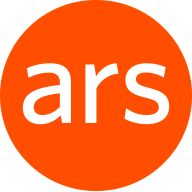
Ars Technica
[contfnewc] [contfnewc]
The post ReMarkable tablet review: The high price of getting that paper feeling appeared first on News Wire Now.























































